CapCut - Video Editor
CapCut - Video Editor is an intuitive, easy-to-use and powerful editing tool with rich functions and flexible operation. After mastering these skills, you will be able to create professional-level video works more efficiently, showing your personal style and creativity. Whether it is recording daily life or making wonderful short videos, this app can help you achieve your goals.

After opening the app, first select "New Project". In the project interface, click the "Import" button and select the video material you want to edit from the album. You can select multiple videos at a time for easy batch editing.
After importing the material, enter the timeline editing interface. Select the video clip, you can drag the edge to crop, or use the "Split" function to divide the video into multiple parts. With this function, you can easily delete unnecessary clips or splice different shots to create a coherent storyline.
To improve the smoothness of the video, you can add transition effects between different clips. On the timeline, click the transition icon between the clips and select the appropriate transition style, such as fade in and fade out, switch, etc. These effects can make the transition of the video more natural and improve the overall viewing experience.
To enhance the visual effect, the application provides a variety of filters and special effects. In the editing interface, click the "Effects" button to browse the available filter options. After selecting a favorite filter, you can adjust its intensity to achieve the best effect. In addition, users can also try dynamic special effects to add vitality to the video.
Audio is crucial in videos. Click the "Audio" option and users can select suitable background music from the built-in music library. The application supports adjusting the audio clip to the appropriate length and setting the volume. To make the video more vivid, users can also add sound effects such as drums, applause, etc.
Where you need to highlight the key points or provide information, you can add text and subtitles. Click the "Text" button, select "Add Text", and then enter the content. Users can choose fonts, colors, and animation effects to make the text more attractive in the video. At the same time, you can adjust the appearance time and duration of the text to ensure synchronization with the video content.
After completing basic editing, users can click the "Play" button to preview the video effect. Pay attention to the rhythm, transitions, and audio coordination of the video. If you find any problems, you can return to editing at any time to make adjustments and corrections.
After the video editing is completed, click the "Export" button in the upper right corner. In the export interface, users can choose the resolution and frame rate. After confirmation, click "Export" to start processing. After the export is completed, users can directly choose to share the video to social media or save it to the album for easy viewing and sharing at any time.
"CapCut" is constantly updated, and users can regularly check out new features and effects and try new editing styles. By participating in community activities and watching the works of other creators, you can get inspiration and skills to improve your editing skills.
Hot Choice
-
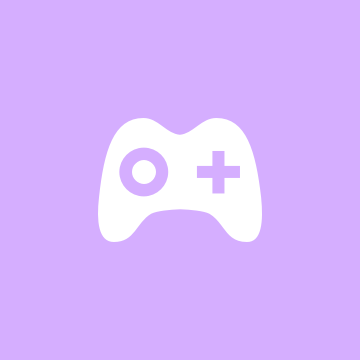
Do you know what games these ten stars from different fields would play during their breaks?
-
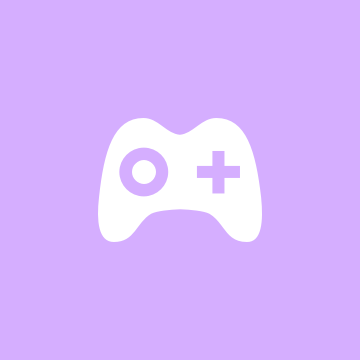
Roblox: Unleash Your Imagination in a World of Endless Adventures!
-
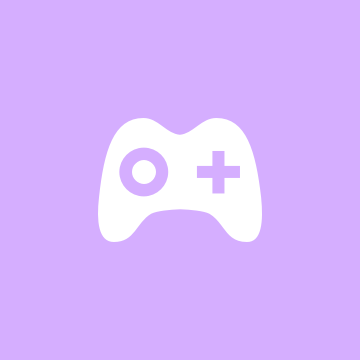
Do you know football stars and their gaming hobbies?
-
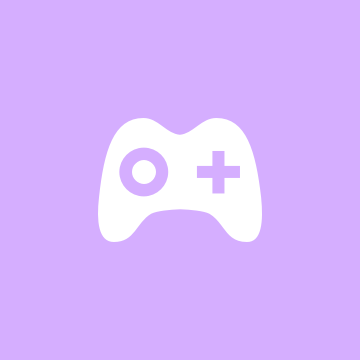
Pokémon GO: A Captivating Journey into the World of Pokémon.
-
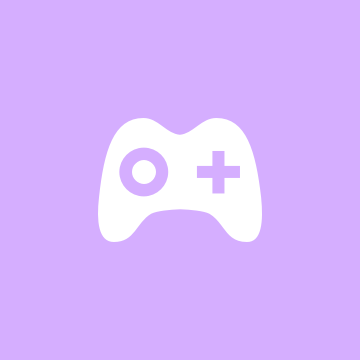
How does Minecraft build quickly?
-
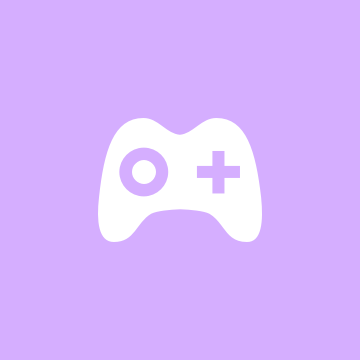
Five Nights at Freddy's: A Thrilling Adventure into Horror!
